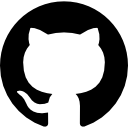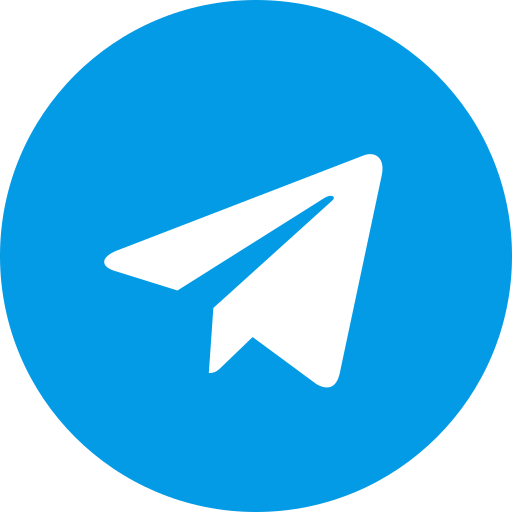Magisk Manager: The Ultimate Guide to Rooting and Customizing Your Android Device
In the dynamic realm of Android customization, Magisk Manager emerges as a transformative tool that empowers users to unlock their devices' full potential. At Magisk Module, we are dedicated to delivering the most comprehensive, detailed, and authoritative resource on Magisk Manager. This guide is crafted to serve as your definitive companion, covering everything from its core functionalities to advanced customization techniques. Whether you're a novice seeking to root your device or a seasoned enthusiast exploring systemless modifications, this article provides the depth and precision you need to master Magisk Manager.
Magisk Manager Download
Downloading Magisk Manager is straightforward and a must for Android enthusiasts looking to unlock their device's full potential. Visit our website at Magisk Module to download the latest version of Magisk Manager for your Android device. Magisk Manager provides a seamless interface for rooting and customizing your device, offering powerful features like systemless root, module management, Magisk Hide, and SafetyNet compatibility. Follow our detailed installation steps to start exploring advanced customization options today. Magisk Manager is also available directly from the official GitHub repository, ensuring a secure and convenient experience for all users.
| Magisk ZIP | Download the Magisk ZIP file to flash via custom recovery and root your Android device. | Download |
|---|---|---|
| Magisk Manager APK | Download the Magisk Manager APK to manage root access, install modules, and configure settings on your device. | Download |
| Magisk Uninstaller ZIP | Get the Magisk Uninstaller ZIP to safely remove Magisk from your device if needed. | Download |
| Modules | Explore and download Magisk modules to enhance your device's functionality. | Download Modules |
What is Magisk Manager? An In-Depth Introduction
To fully appreciate Magisk Manager, we must first explore its foundation: Magisk. This open-source software suite, developed by the acclaimed topjohnwu, has redefined Android rooting since its inception in 2016. Unlike traditional rooting methods that alter the system partition, Magisk adopts a systemless approach, modifying the boot partition instead. This innovation preserves your device's integrity, enabling compatibility with apps that detect root while offering unparalleled customization.
Defining Magisk
Magisk is a versatile framework that provides root access without compromising the system partition. This systemless methodology ensures that your device can pass SafetyNet checks, a critical feature for using banking apps, streaming services, and games that typically restrict rooted devices. By operating outside the system partition, Magisk also maintains compatibility with OTA (Over-The-Air) updates, making it a preferred choice for Android enthusiasts.
The Role of Magisk Manager
Magisk Manager is the companion application that brings Magisk to life. It serves as the central hub for managing root permissions, installing modules, and configuring advanced settings. With an intuitive interface, Magisk Manager allows you to:
- Grant or deny root access to individual apps.
- Install and manage custom modules that enhance functionality.
- Utilize Magisk Hide to conceal root from specific applications.
- Update Magisk and its components seamlessly.
This powerful app bridges the gap between technical complexity and user accessibility, making it an essential tool for anyone looking to customize their Android experience.
A Brief History of Magisk Manager
Since its release in 2016, Magisk has evolved from a niche rooting solution to a cornerstone of Android customization. Regular updates have expanded its compatibility with modern Android versions, while a vibrant community has contributed a wealth of modules and resources. Magisk Manager, as the user-facing component, has kept pace with these advancements, offering a polished experience that caters to both beginners and experts.
Key Features of Magisk Manager
Magisk Manager is renowned for its robust feature set, which distinguishes it from other rooting tools. Below, we delve into its core capabilities, providing detailed insights into how each function enhances your Android device.
Root Access Management
At the heart of Magisk Manager lies its ability to manage root permissions with precision. When an app requests elevated privileges, Magisk Manager presents a prompt, allowing you to:
- Grant: Provide permanent root access.
- Deny: Block root access entirely.
- Grant Once: Permit root access for a single session.
The Superuser section within Magisk Manager lists all apps with root requests, enabling you to review and adjust permissions at any time. This granular control ensures that only trusted applications gain access, bolstering your device’s security.
Module Installation and Management
The Magisk module system is a standout feature, allowing users to modify their devices without touching the system partition. These modules are essentially packages that can add new functionalities or tweak existing ones, all managed through Magisk Manager.
- Installation Process: Download a module ZIP file, open Magisk Manager, navigate to the Modules section, and select the file. After installation, a reboot activates the module.
- Examples of Modules: Popular options include YouTube Vanced for ad-free video streaming, ViPER4Android for advanced audio tuning, and AdAway for system-wide ad blocking.
This modular approach offers flexibility and reversibility, as modules can be disabled or removed without affecting the core system.
Systemless Modifications
The hallmark of Magisk is its systemless design, which Magisk Manager leverages to deliver modifications safely. By avoiding changes to the system partition, this approach provides several benefits:
- OTA Update Compatibility: Install official updates without uninstalling Magisk.
- SafetyNet Compliance: Pass Google’s integrity checks for app compatibility.
- Stability: Reduce the risk of bootloops or system failures.
This makes Magisk Manager ideal for users who want customization without sacrificing reliability.
Magisk Hide
For apps that refuse to run on rooted devices, Magisk Hide is a game-changing feature. Accessible through Magisk Manager, it allows you to hide root from specific applications, such as banking apps or games like Pokémon GO.
- How It Works: Magisk Hide creates a sandboxed environment, preventing apps from detecting root or modifications.
- Configuration: In Magisk Manager, select Magisk Hide, check the boxes next to the target apps, and let Magisk handle the rest.
This feature ensures that you can enjoy the benefits of rooting without losing access to essential services.
Custom Recovery Integration
Magisk Manager integrates seamlessly with custom recoveries like TWRP (Team Win Recovery Project). This allows you to flash Magisk directly from recovery, streamlining the installation and update process. Whether you’re applying a new version or troubleshooting, this integration enhances efficiency.
How to Install Magisk Manager: A Detailed Step-by-Step Guide
Installing Magisk Manager requires careful preparation and execution. We’ve outlined a comprehensive guide to ensure a successful setup.
Prerequisites
Before proceeding, verify that your device meets these requirements:
- Unlocked Bootloader: Most devices need an unlocked bootloader to install custom software. Refer to your device manufacturer’s instructions for unlocking.
- Custom Recovery: Install TWRP or a similar recovery tool. Guides are available on forums like XDA Developers.
- Data Backup: Back up your device to protect against data loss during the process.
Step-by-Step Installation
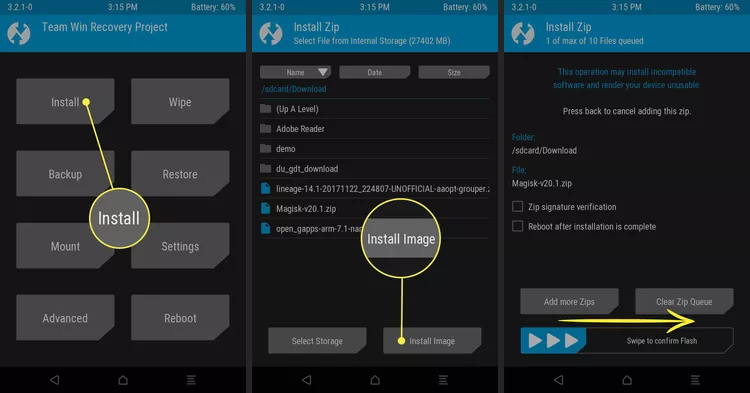
- Download Magisk ZIP: Visit the official Magisk GitHub repository and download the latest Magisk ZIP file.
- Enter Recovery Mode: Reboot your device into recovery by holding the appropriate button combination (e.g., Volume Up + Power).
- Flash Magisk ZIP: In TWRP, select Install, locate the Magisk ZIP, and swipe to flash it.
- Reboot Device: Return to the main TWRP menu and select Reboot System. Magisk should now be installed.
- Install Magisk Manager: Download the Magisk Manager APK from the same GitHub repository and install it manually on your device.
- Verify Setup: Launch Magisk Manager to confirm that it detects Magisk and displays the installed version.
Troubleshooting Common Issues
- Bootloop: If your device fails to boot, flash the Magisk Uninstaller ZIP from the GitHub repository and retry the installation.
- SafetyNet Failure: Enable Magisk Hide and test again. Persistent issues may require the MagiskHide Props Config module.
- Module Errors: Ensure modules are compatible with your Android version and device model by reviewing their documentation.
How to Use Magisk Manager: Mastering Its Features
With Magisk Manager installed, it’s time to explore its functionalities. We provide a detailed tutorial to help you navigate its capabilities.
Managing Root Permissions
When an app requests root access, Magisk Manager displays a prompt. To manage permissions:
- Open Magisk Manager.
- Tap the Superuser tab.
- Review the list of apps and adjust permissions by toggling access or revoking it entirely.
This ensures you maintain control over which apps can leverage root privileges.
Installing and Managing Modules
Modules enhance your device’s capabilities. Here’s how to manage them:
- Download a Module: Source a ZIP file from a trusted repository, such as the Magisk Modules Repository.
- Install via Magisk Manager: Navigate to the Modules section, tap the + button, select the ZIP, and confirm.
- Reboot: Restart your device to apply the module.
- Manage Modules: Disable or delete modules from the same section by toggling their status or removing them.
Configuring Magisk Hide
To hide root from apps:
- Open Magisk Manager and select Magisk Hide.
- Check the boxes next to apps like Google Pay or Netflix.
- Test the app to ensure it functions normally.
If detection persists, clear the app’s data and retest.
Updating Magisk and Modules
Regular updates keep Magisk Manager secure and compatible:
- Magisk Updates: Check the home screen for notifications and follow the prompts to install.
- Module Updates: Visit the Modules section to download and apply updates from their respective sources.
Benefits of Using Magisk Manager
Magisk Manager offers a host of advantages that elevate your Android experience. We explore these benefits in detail.
Unparalleled Customization
With root access and an extensive module library, Magisk Manager enables deep customization. Adjust system UI, enhance performance, or tweak hardware settings to suit your preferences.
Enhanced Security and Privacy
The systemless approach and Magisk Hide ensure that your device remains secure while allowing root access. This balance protects against unauthorized changes and maintains app compatibility.
Compatibility with Restricted Apps
Magisk Hide enables the use of banking apps, games, and streaming services on rooted devices, a feat traditional rooting methods struggle to achieve.
Robust Community Support
The Magisk community, active on platforms like XDA Developers, provides a wealth of modules, tutorials, and troubleshooting advice, ensuring you’re never alone in your customization journey.
Advanced Tips and Tricks for Magisk Manager
For power users, Magisk Manager offers advanced techniques to push customization further.
Creating Custom Modules
Develop your own modules to add unique features:
- Tools Needed: Basic scripting knowledge and a template from the Magisk Documentation.
- Example: Create a module to automate system tweaks on boot.
Integrating with Xposed Framework
Combine Magisk with Xposed for extensive modifications:
- Steps: Install the Xposed module via Magisk Manager and configure it through the Xposed Installer.
Automating Tasks with Scripts
Leverage Magisk’s scripting capabilities:
- Use Case: Write a script to back up data or toggle settings automatically.
Frequently Asked Questions About Magisk Manager
We address common queries to provide clarity and support.
Is Magisk Manager Safe?
When sourced from the official GitHub repository, Magisk Manager is secure. Always verify downloads to avoid tampered files.
Which Devices Support Magisk?
Magisk supports most Android devices with an unlocked bootloader and custom recovery. Check compatibility on community forums.
How Do I Uninstall Magisk?
Flash the Magisk Uninstaller ZIP from recovery to remove it completely.
Why Does SafetyNet Fail?
Enable Magisk Hide and ensure all modules comply with SafetyNet. Use additional modules like MagiskHide Props Config if needed.
Conclusion: Transform Your Android Experience with Magisk Manager
Magisk Manager is a cornerstone of Android customization, offering a blend of power, flexibility, and stability. From rooting your device to installing custom modules and hiding root, it provides tools that cater to every user level. At Magisk Module, we’re committed to equipping you with the knowledge to harness its full potential. Download Magisk Manager from official sources, follow our detailed guides, and unlock a world of possibilities for your Android device.
Feeds
Neon Magisk Module
Unlock the full potential of your Android device with the Neon Magisk Module. Explore advanced performance tweaks, gaming enhancements, and battery optimizations available at our Magisk Module Repository.
Continue reading